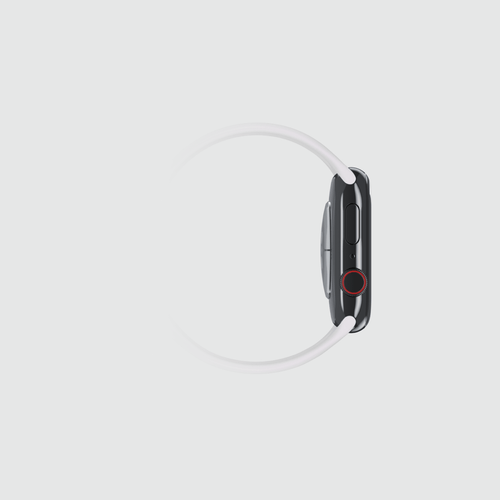The Apple Watch is more than just a timepiece; it's a powerful device that helps you stay connected, track your fitness, and monitor your health. To keep it running smoothly, understanding how to charge your Apple Watch correctly and optimise its battery life is crucial. In this blog, we'll cover everything you need to know about charging your Apple Watch, including tips and tricks for fast charging and optimising battery life.
Understanding Apple Watch Charging Basics
The Apple Watch uses a magnetic charging cable that connects to the back of the watch. This method is both convenient and efficient, making it easy to charge your device overnight or during the day as needed. Here’s a step-by-step guide on how to charge your Apple Watch:
- Connect the Charger: Plug the USB end of the Apple Watch magnetic charging cable into a power adapter or a USB port on your computer.
- Attach the Watch: Align the back of your Apple Watch with the charger. The magnets will snap the watch into place, and you should see the charging symbol on the watch face.
- Check the Connection: Ensure that the charger and the back of the watch are clean and free of debris for a secure connection.
Tips for Fast Charging Your Apple Watch
While the Apple Watch typically charges fairly quickly, there are a few tips you can use to ensure it charges as fast as possible:
- Use the Right Charger: For optimal charging speed, use the Apple Watch’s original magnetic charging cable and a high-wattage power adapter. Apple recommends using a 5W adapter, but a 12W iPad adapter can charge your watch even faster.
- Keep it Cool: Charging your Apple Watch in a cool environment can help maintain optimal charging speed. Excessive heat can slow down the charging process and negatively impact the battery.
- Enable Airplane Mode: Turning on Airplane Mode while charging can help your Apple Watch charge faster because it reduces power consumption by disabling wireless features.
- Avoid Using the Watch: Using the watch while it’s charging can slow down the charging process. Let it charge undisturbed for the quickest results.
Battery Optimisation Tips
To get the most out of your Apple Watch battery and ensure it lasts throughout the day, follow these battery optimisation tips:
- Update to the Latest Software: Keeping your Apple Watch updated with the latest watchOS ensures that you have the most recent performance and battery life improvements.
- Adjust Screen Brightness: Lowering the screen brightness can significantly extend your battery life. You can adjust this in the Settings app under Display & Brightness.
- Use Power Saving Mode: During workouts, you can enable Power Saving Mode to turn off the heart rate sensor, which will extend battery life. Go to the Watch app on your iPhone, then tap Workout and toggle on Power Saving Mode.
- Limit Background App Refresh: Background app refresh can drain your battery. To disable it, go to the Watch app on your iPhone, tap General, and select Background App Refresh.
- Turn Off Unnecessary Notifications: Limiting the number of notifications you receive can save battery. Customise your notification settings in the Watch app on your iPhone.
- Use Theatre Mode: Theatre Mode turns off the screen and disables raise-to-wake, which can help conserve battery life. Swipe up on the watch face to access Control Center, then tap the Theater Mode icon.
- Manage Complications: Complications (the small widgets on your watch face) that update frequently can drain your battery. Choose watch faces and complications that update less often to save power.
Charging and Battery Maintenance Tips
To prolong the lifespan of your Apple Watch battery, follow these maintenance tips:
- Avoid Extreme Temperatures: Extreme temperatures can damage your Apple Watch battery. Keep your watch in a temperature range of 32°F to 95°F (0°C to 35°C).
- Charge Regularly: It's better to charge your Apple Watch regularly rather than letting it completely drain before recharging. This practice helps maintain battery health over time.
- Optimise Charging Habits: Overnight charging is generally safe, but try to avoid leaving your watch on the charger for extended periods once it’s fully charged. This can help prevent potential battery wear over time.
- Use Battery Health Features: WatchOS includes battery health management features. You can check your battery health by going to the Settings app on your Apple Watch, tapping Battery, and selecting Battery Health. This feature provides insights into your battery’s maximum capacity and peak performance capability.
Troubleshooting Charging Issues
If you encounter issues with charging your Apple Watch, here are a few troubleshooting steps to help resolve common problems:
- Check the Connections: Ensure that the magnetic charger is properly connected to the power source and that the watch is correctly aligned on the charger.
- Clean the Charging Port: Dirt and debris can interfere with charging. Clean the back of the watch and the charging port with a soft, dry cloth.
- Restart Your Devices: Sometimes, restarting your Apple Watch and iPhone can resolve charging issues.
- Try a Different Charger: If possible, try using a different charging cable and adapter to see if the problem persists. This can help determine if the issue is with the charger or the watch itself.
- Update Software: Make sure both your Apple Watch and iPhone are running the latest software versions.
Conclusion
Charging your Apple Watch correctly and optimising its battery life are essential for maintaining its performance and longevity. By following the tips and tricks outlined in this guide, you can ensure that your Apple Watch stays powered up and ready to assist you throughout the day. Whether you're a new Apple Watch owner or a seasoned user, these insights will help you get the most out of your device. Enjoy the convenience, connectivity, and health features of your Apple Watch, knowing that you have the knowledge to keep it charged and running efficiently.